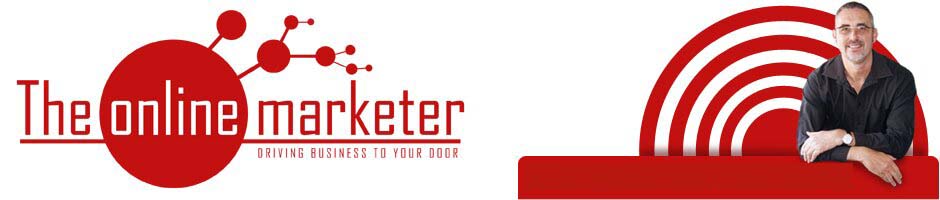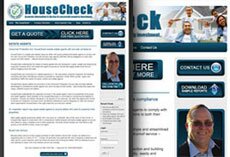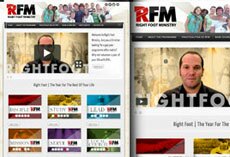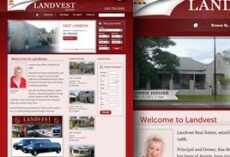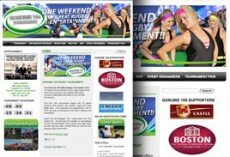The Online Marketer likes their clients to set up their own Google Adwords account.
You need to have a Gmail account in order to do this. If you do not have a Gmail account then proceed to setting up your Gmail account.
Once you have a Gmail account click this link: adwords and click on the ‘Start Now’ button.
Click to enlarge
Enter your Google Account email address and password.
If you already have a Google Account and would like to use the same login information for your new AdWords account, select the first radio button. Then select ‘I’d like to use my existing Google Account for AdWords.’ Enter your Google Account login email and password in the fields provided. Click ‘Continue.’
Click to enlarge
Create a Google Account.
If you don’t have a Google Account, or if you do but would prefer to use different login information for your AdWords account, select the second radio button. Enter the email address and the password you’ll use for the AdWords account. The email address should be one you check often, as we will send all account information to this address. You will receive feature updates, performance alerts, and if you opt to receive non-account communication from us, newsletters. After providing this information, click ‘Create Account.’
Click to enlarge
If you used your existing Google Account login information to create your AdWords account, you can now sign into your AdWords account. If you used new login information, you’ll receive an email asking you to click a link to verify your email address. Click the link in the message and then sign in to your account with the email address and password you submitted on the registration form.
When you are ready to activate your ads, sign in to your account and submit your billing information If you choose a postpay payment method , your ads run almost immediately after you enter your billing information.
Now you need to invite The Online Marketer as an administrator for your account.
Once logged into you adwords account click the “MY ACCOUNT” tab and select “ACCOUNT ACCSESS”.
You will see a button called “INVITE OTHER USERS” click this button and add the email address (provided by us) of your administrator. (see image below)
Click to enlarge
Soon you will get an email asking you to confirm the addition of an administrator to your account.
Tel 043 7261126
Google+